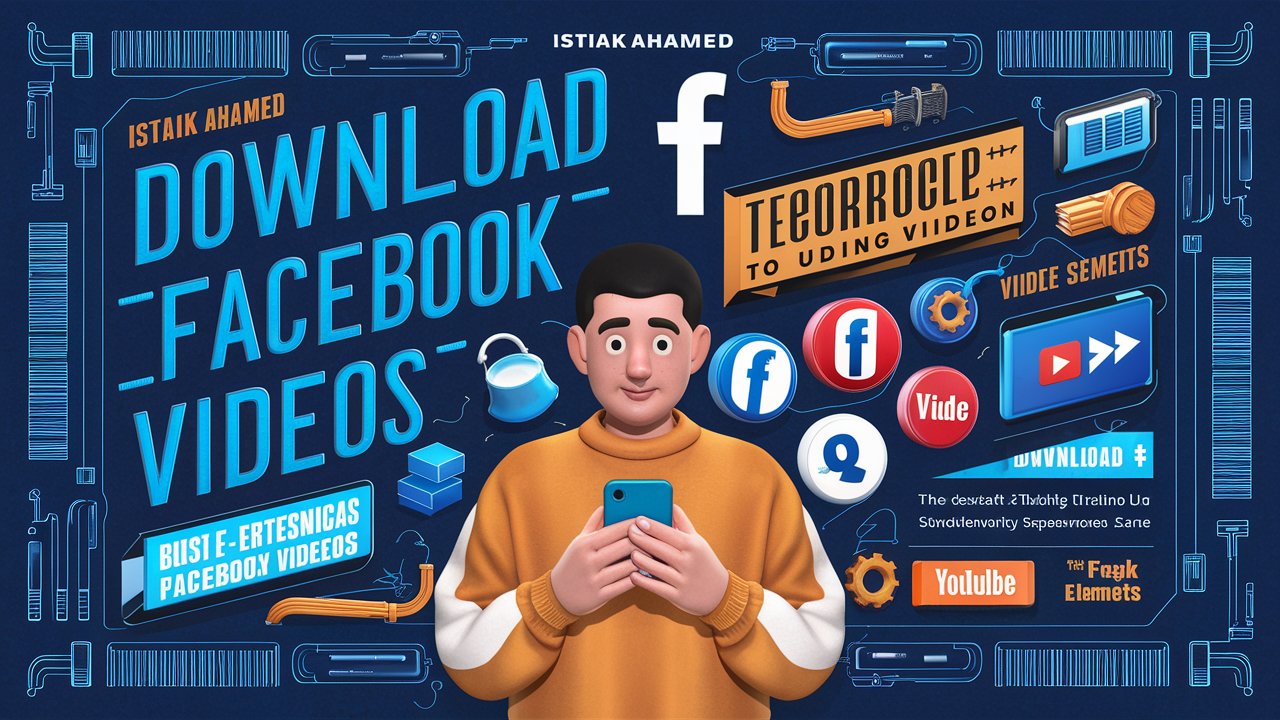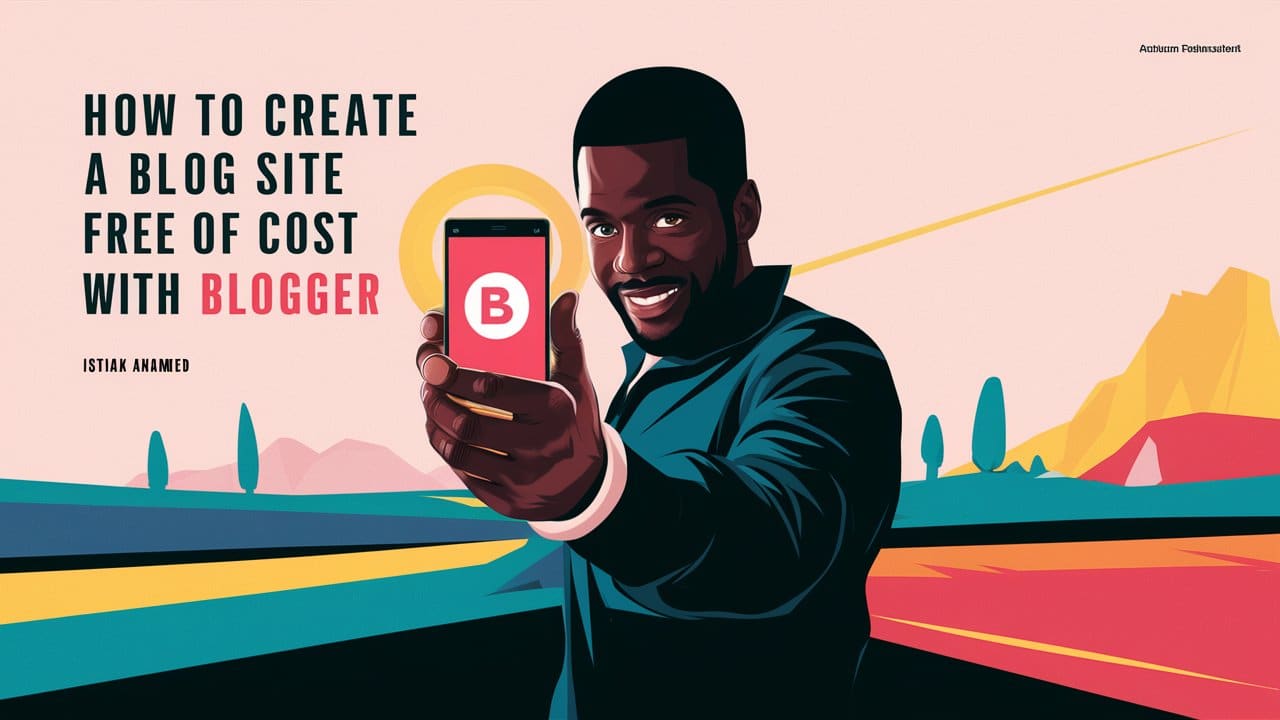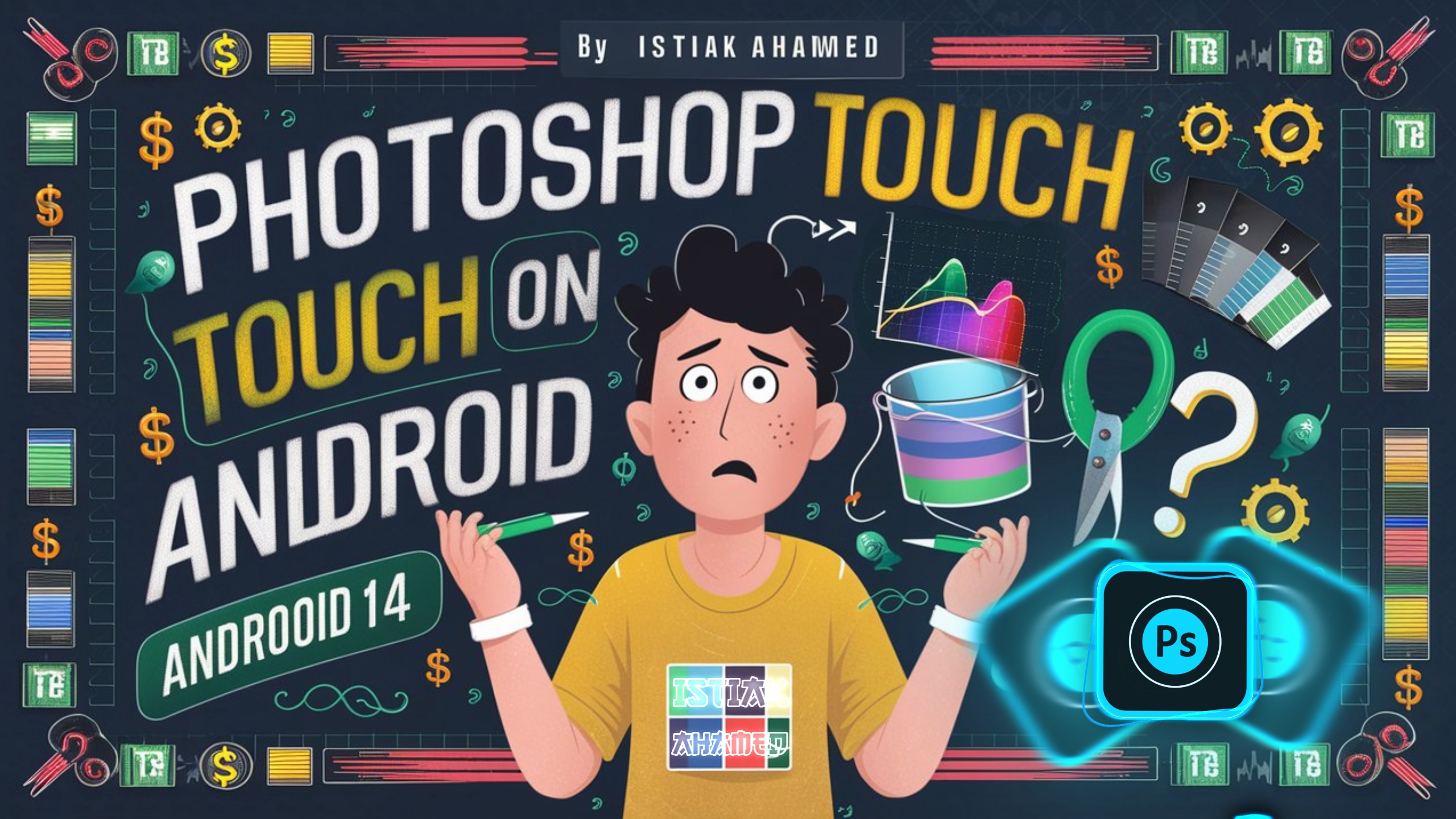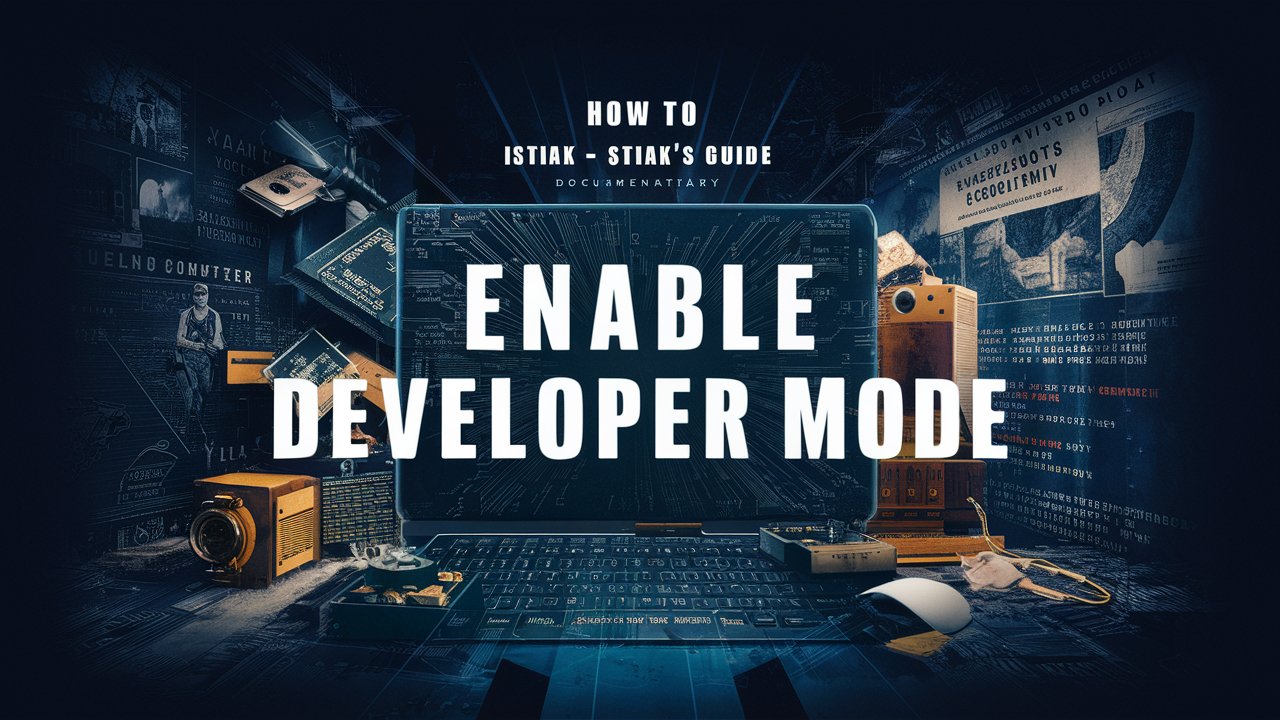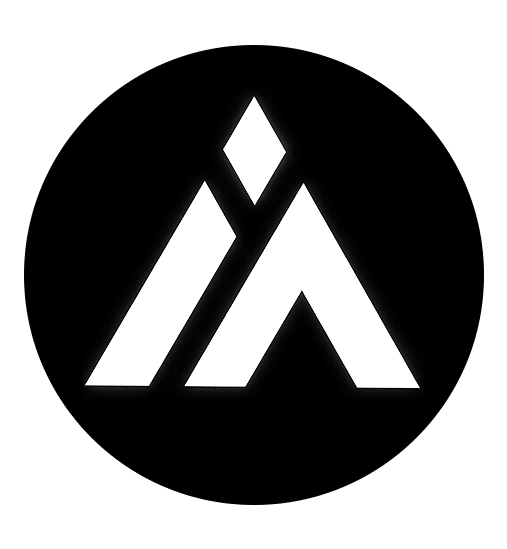Are you looking for a simple way to download videos from Facebook? Whether you want to save a funny clip, an inspirational video, or a tutorial for offline viewing, you’ve come to the right place! In this guide, we’ll walk you through the process of downloading Facebook videos using SaveFrom.net, a user-friendly and effective tool. We’ll try the best to keep things as simple as possible.
What is SaveFrom.net?
SaveFrom.net is a free online tool that allows you to download videos from various platforms, including Facebook. It’s simple to use and doesn’t require any special software or technical skills. Just follow these easy steps, and you’ll have your favorite Facebook videos saved in no time.
Why Download Facebook Videos?
Before we dive into the how-to, let’s discuss why you might want to download Facebook videos. There could be several reason but these are common:
- Offline Viewing: Watch videos anytime, anywhere without needing an internet connection.
- Save for Later: Keep videos you love or find useful for future reference.
- Share Easily: Save videos to share with friends who might not have Facebook.
How to Download Facebook Videos Using SaveFrom.net?
Here’s a step-by-step guide to downloading Facebook videos using SaveFrom.net:
1. Find the Video You Want to Download
Open Facebook and navigate to the video you’d like to download. Click on the video to open it in full screen.
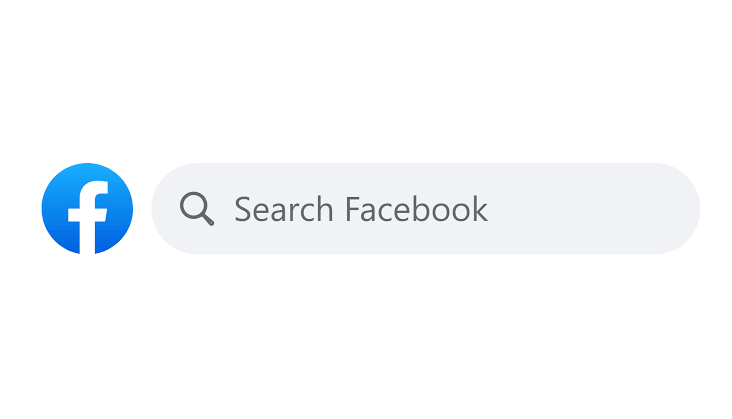
2. Copy the Video URL
If you’re on pc, Right-click on the video and select “Copy video URL” from the menu. And if you’re using an android device, below right cornor, there’ll be a ‘Copy’ button. If not, press ‘Share‘ and the copy link
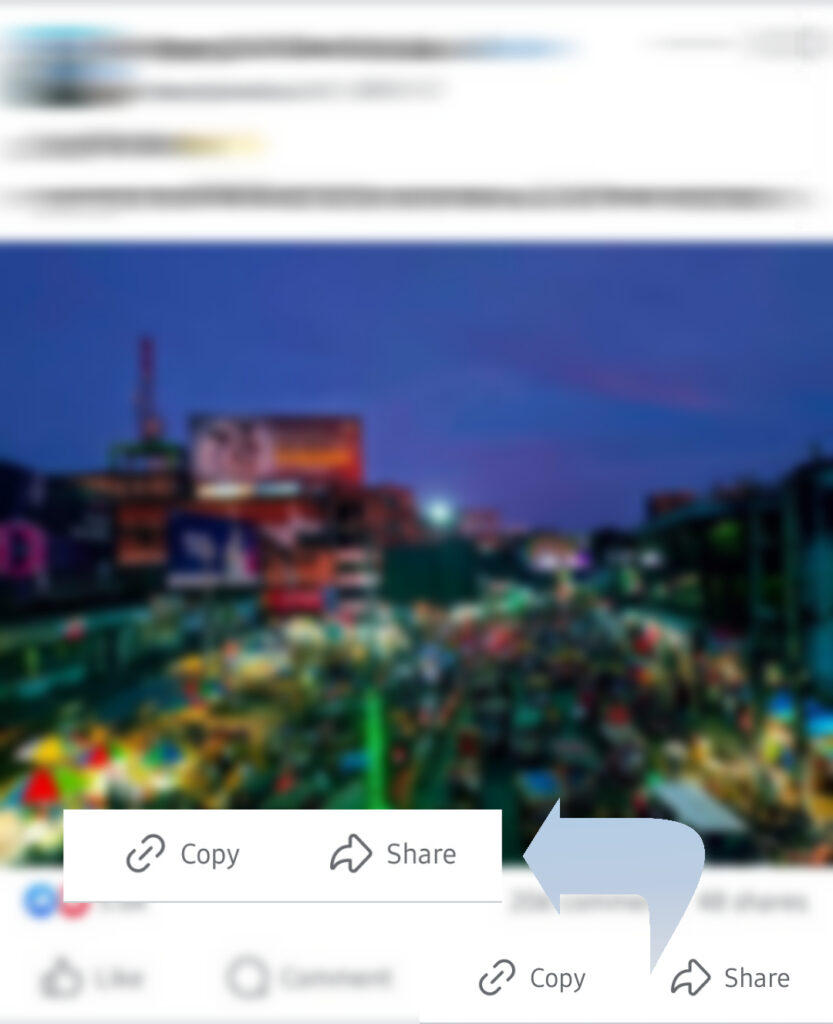
Alternatively, you can copy the URL from the address bar if you’re watching the video on your browser.
3. Visit SaveFrom.net
Go to SaveFrom.net in your browser.
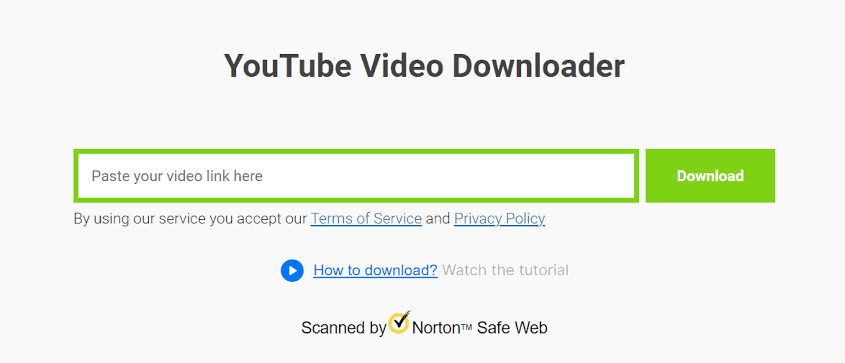
4. Paste the Video URL
On the SaveFrom.net homepage, you’ll see a text box where you can paste the URL you copied earlier. Click the “Download” button next to it.
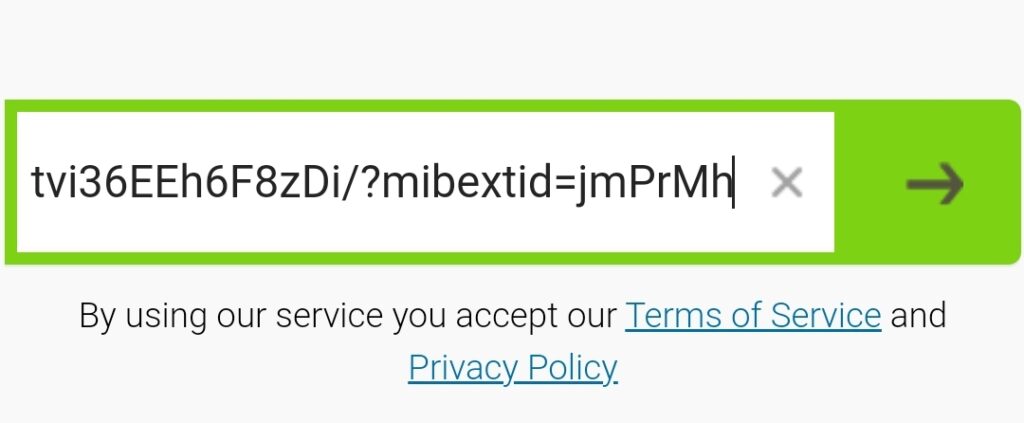
5. Choose the Video Quality
After you paste the URL, SaveFrom.net will provide you with download options. Choose the video quality you prefer (e.g., HD or SD).
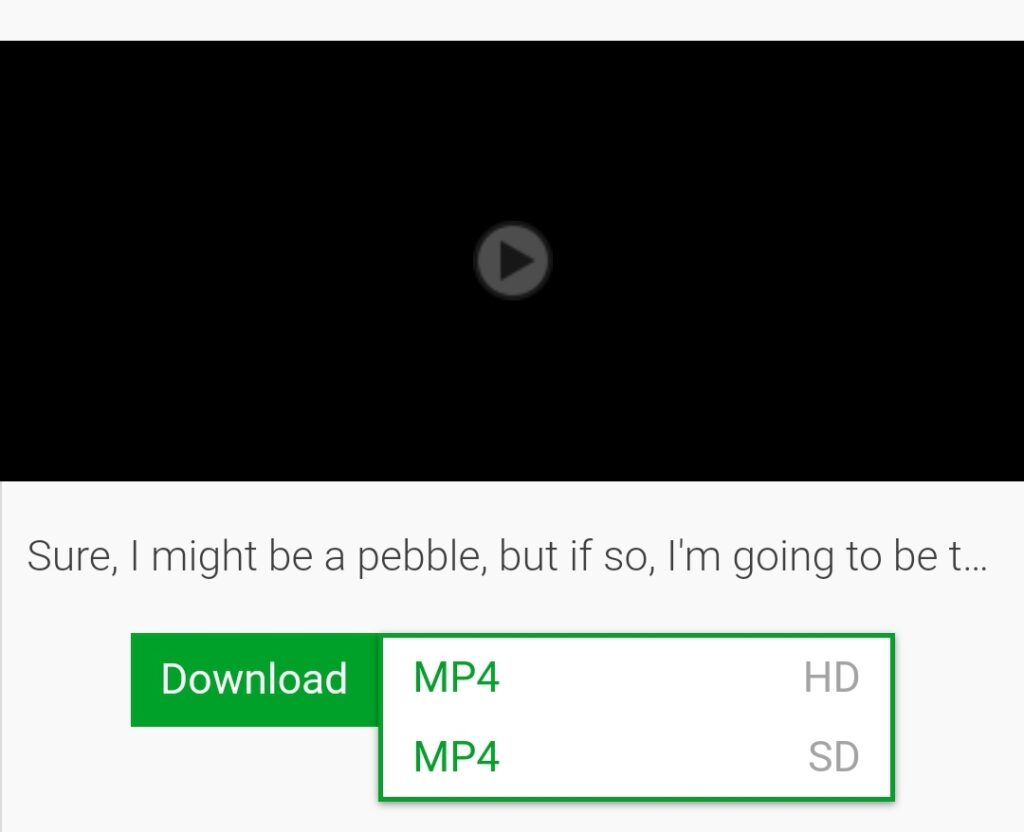
6. Download the Video
Click the “Download” button for the selected quality. Your video will start downloading to your device.