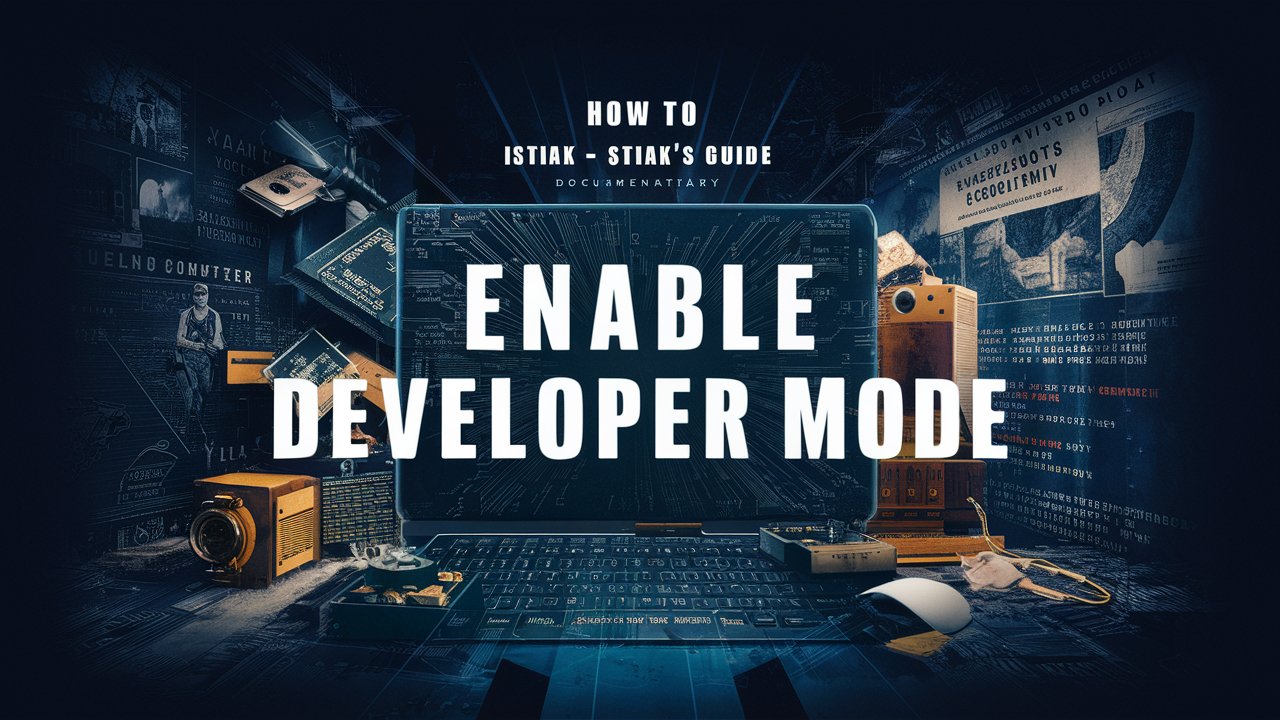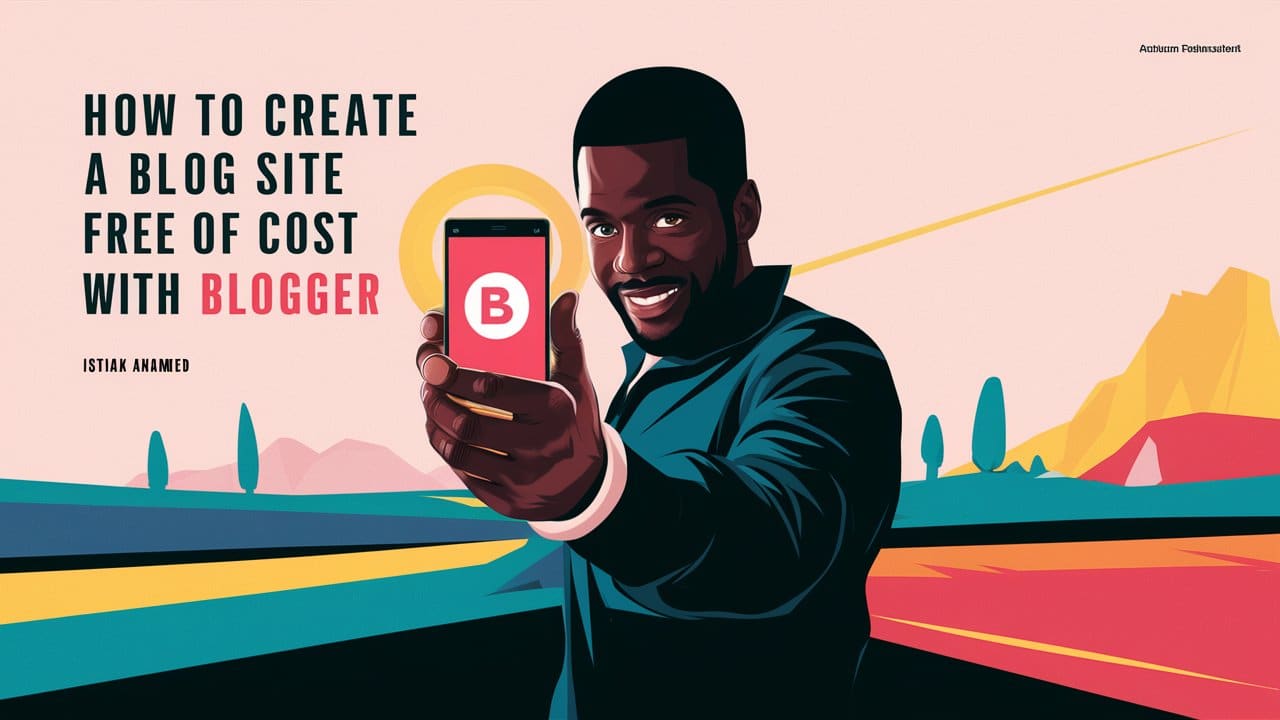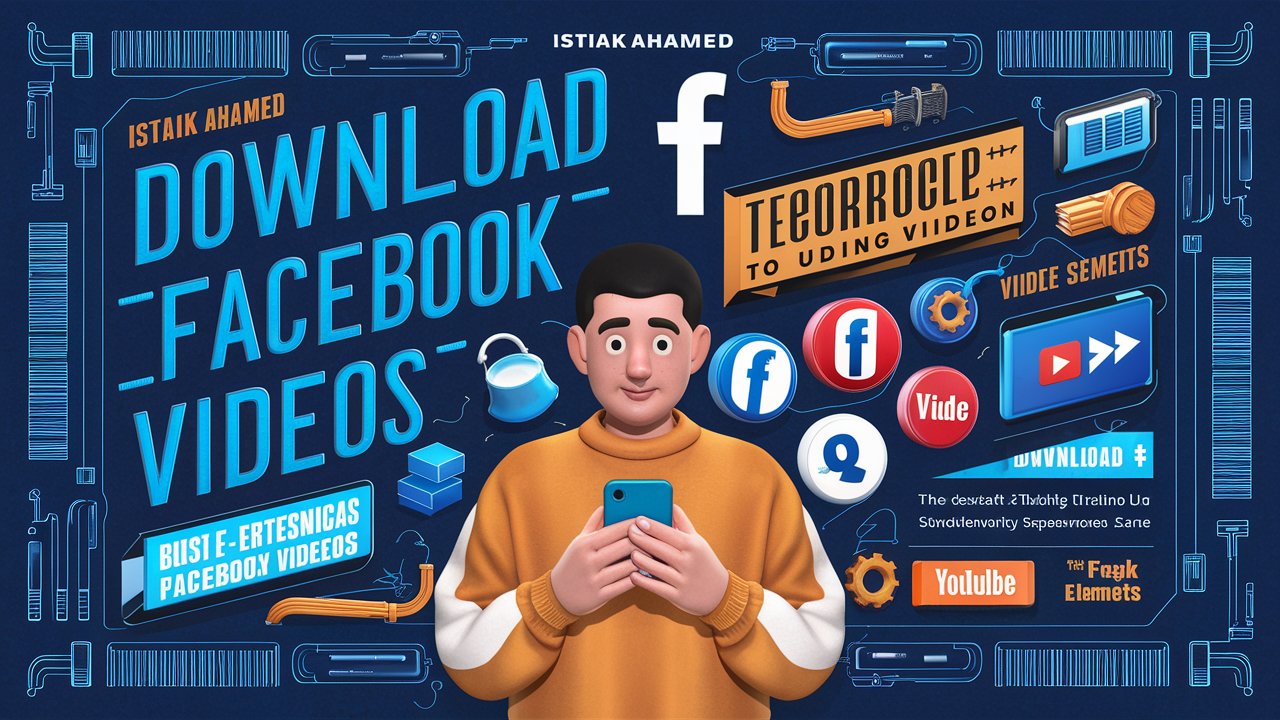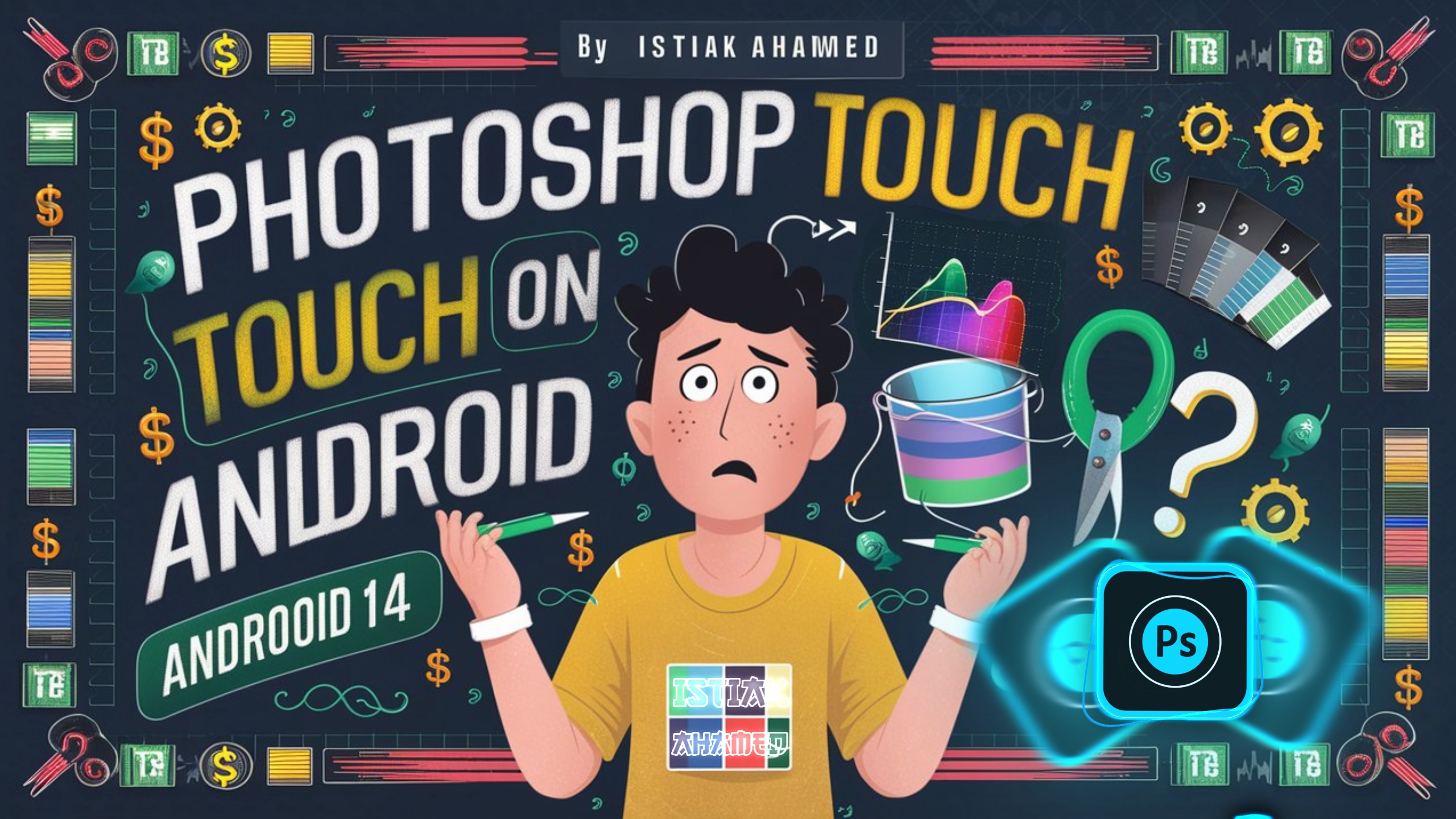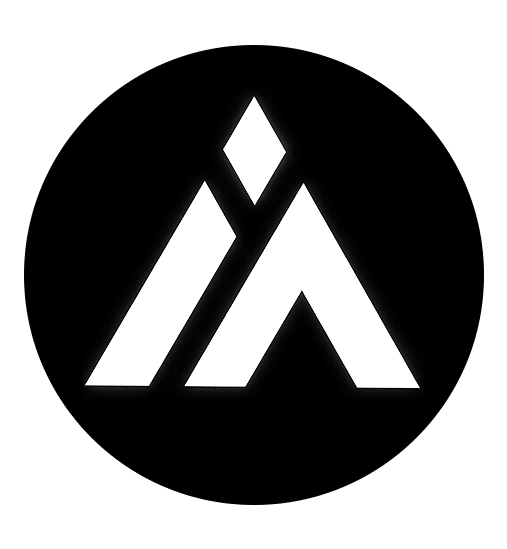If you’re looking to unlock advanced features on your Android device, enabling Developer Mode is the first step. This mode is designed for developers, but it can be useful for anyone interested in exploring more of what their device can do. Here’s a quick and friendly guide on how to enable Developer Mode on your Android phone.
Step-by-Step Instructions:
- Open Settings: Start by tapping the Settings app on your Android device.
- Scroll Down: Find and tap on “About phone” at the bottom of the list.
- Find Build Number: Locate “Build number” within the About phone section. It might be under “Software information” depending on your device.
- Tap Build Number: Tap on “Build number” seven times. You might be asked to enter your device password or PIN.
- Developer Mode Enabled: You’ll see a message saying “You are now a developer!” indicating that Developer Mode is activated.
- Access Developer Options: Go back to the main Settings menu and you’ll find a new section called “Developer options.”
Additional Tips:
- Be Cautious: While Developer Mode offers powerful features, be careful with the settings you change, as some can affect your device’s performance.
- Stay Updated: Make sure your device’s software is up to date to avoid compatibility issues with Developer Mode features.
- Disable When Not Needed: If you’re not using Developer Mode regularly, consider turning it off to avoid accidental changes.
Enabling Developer Mode on your Android device opens up a range of possibilities. Follow these simple steps, and you’ll be ready to explore advanced features and settings. Happy exploring!