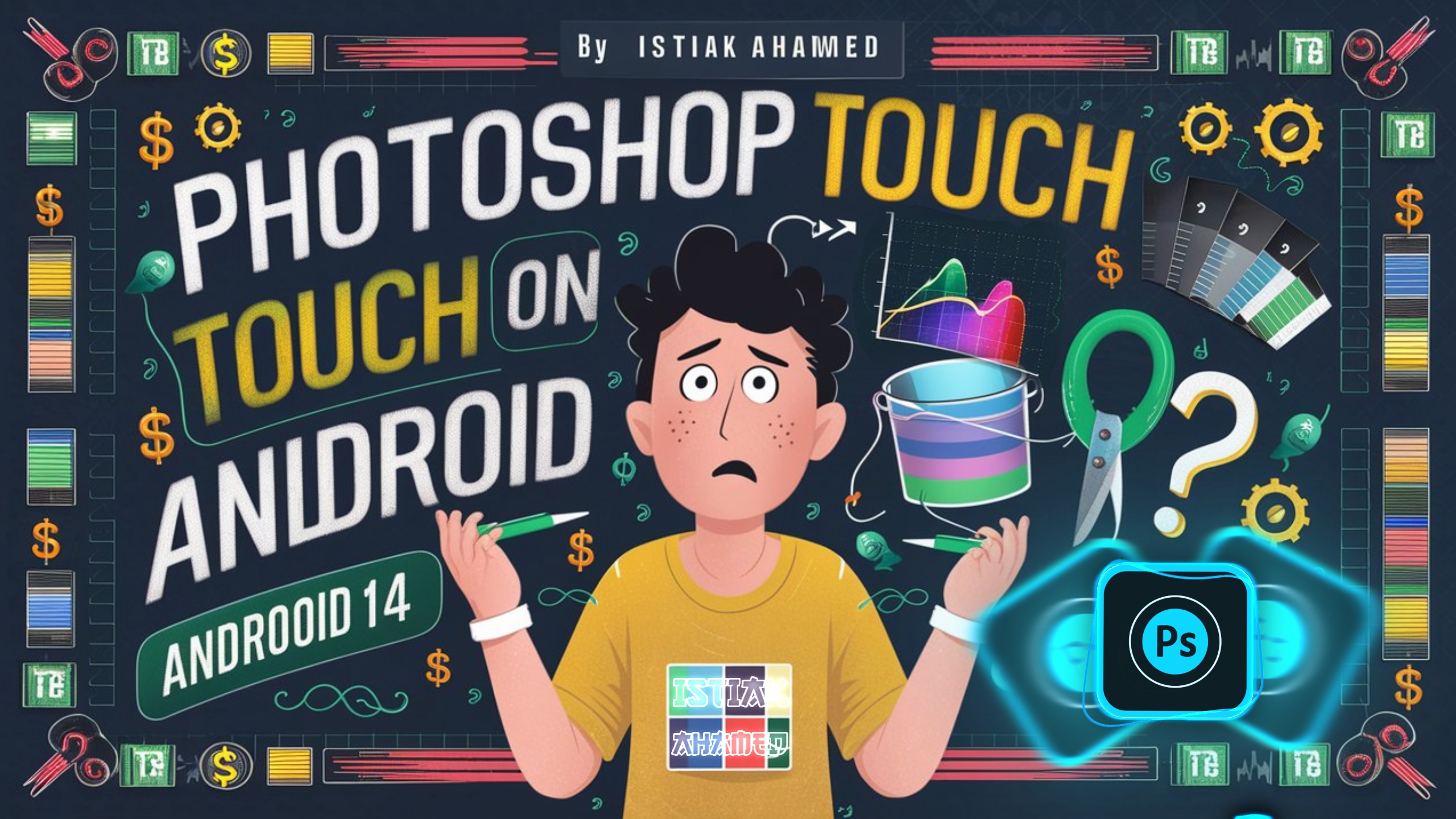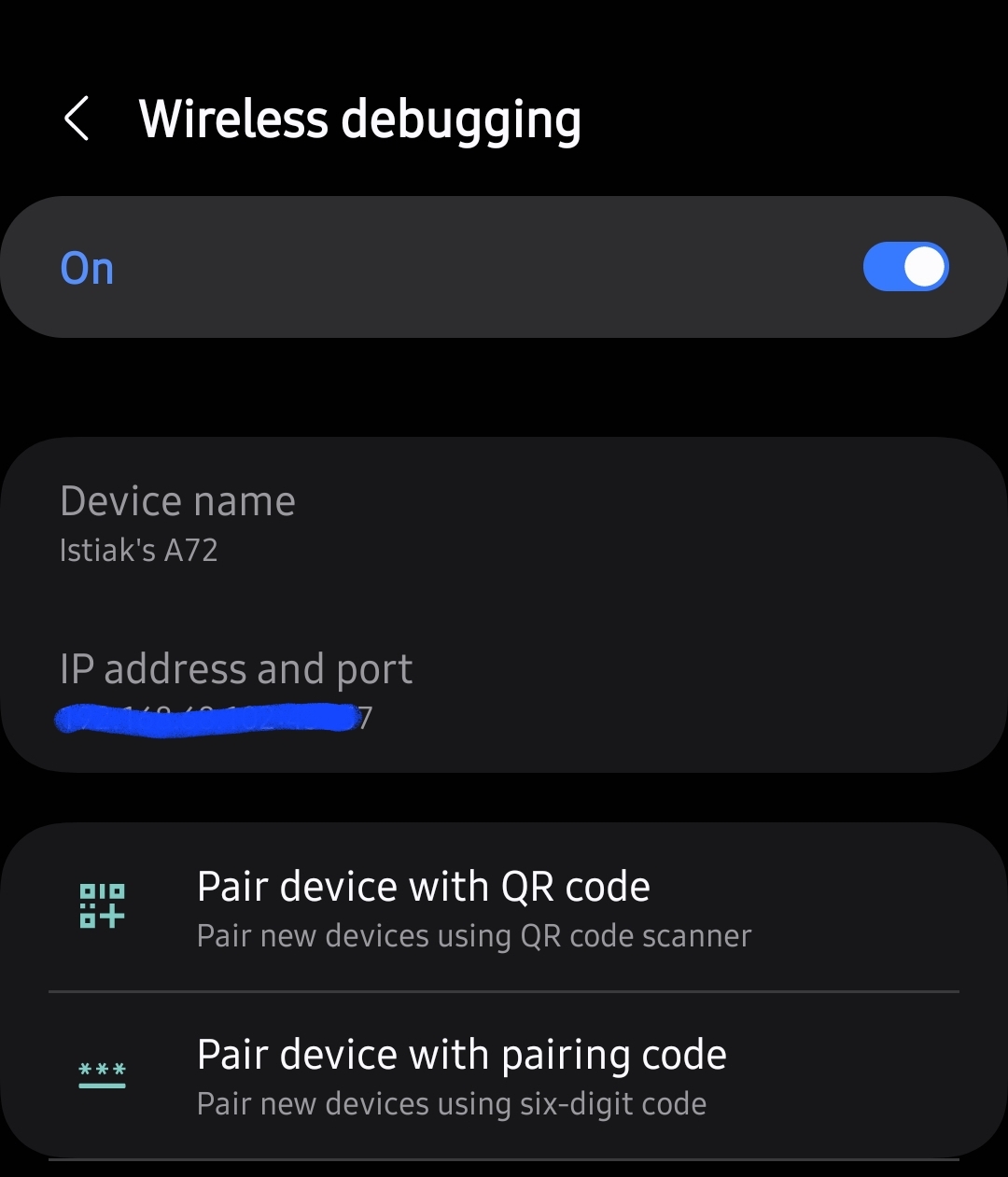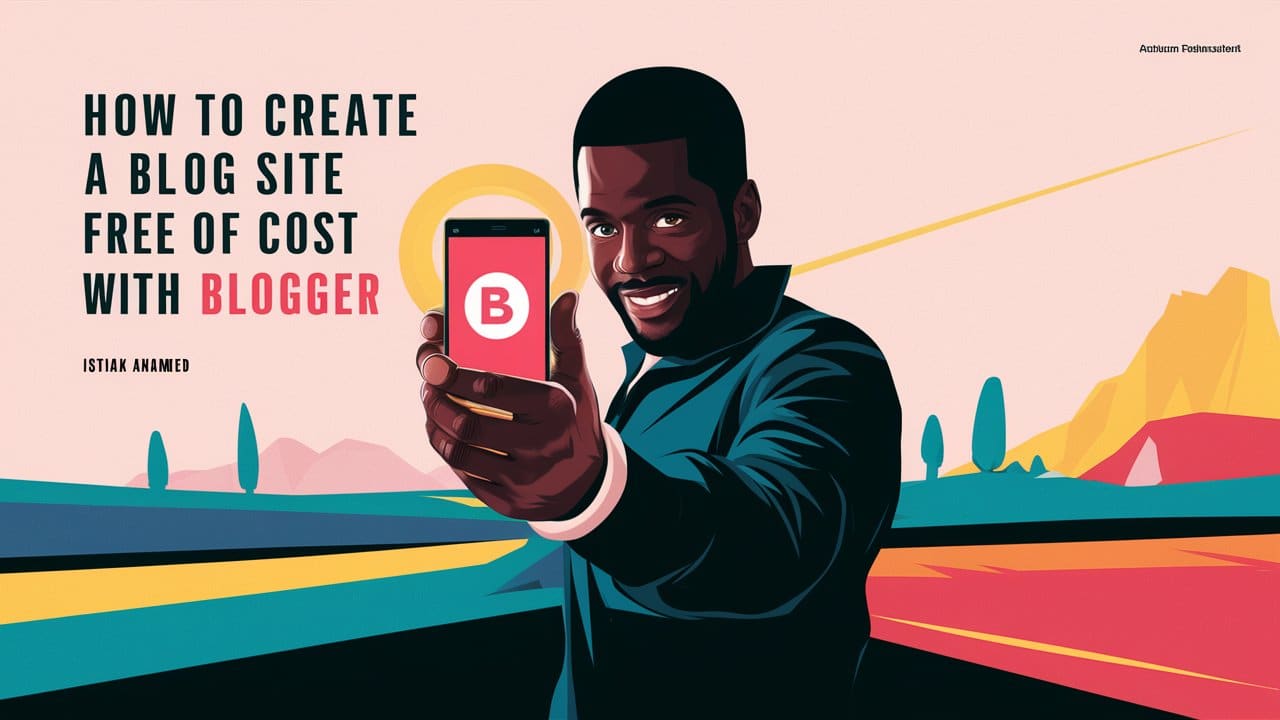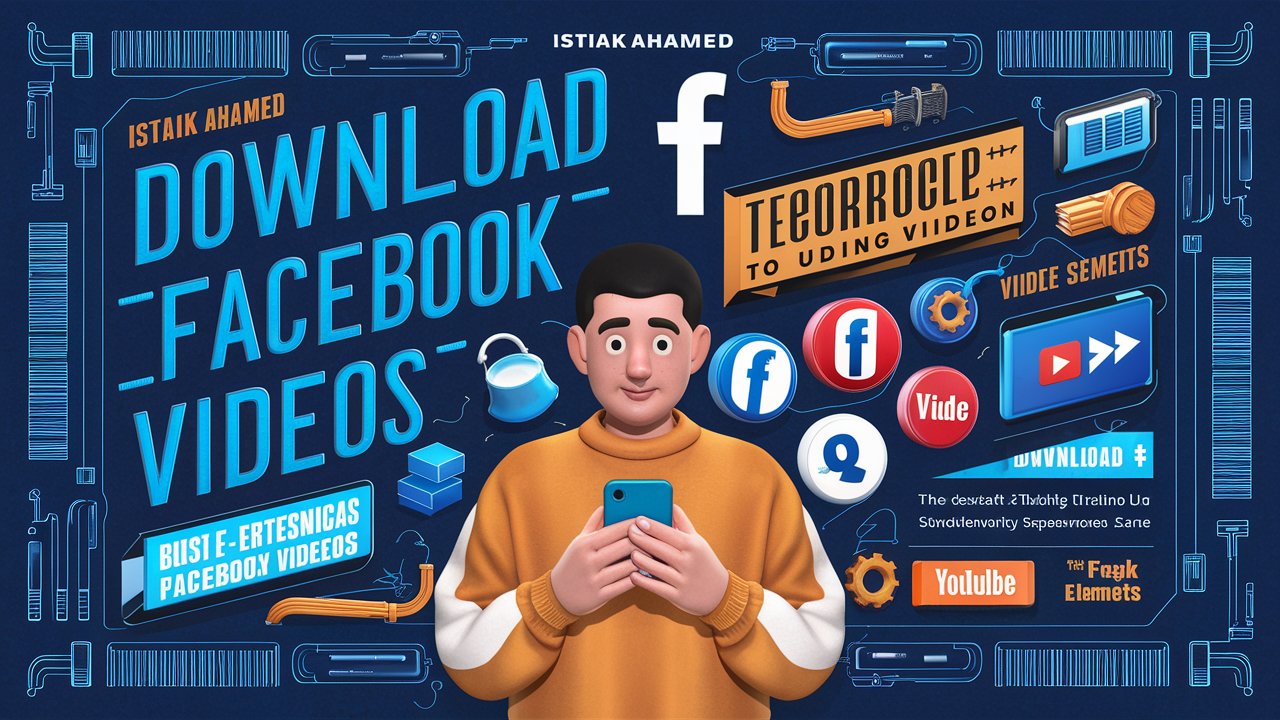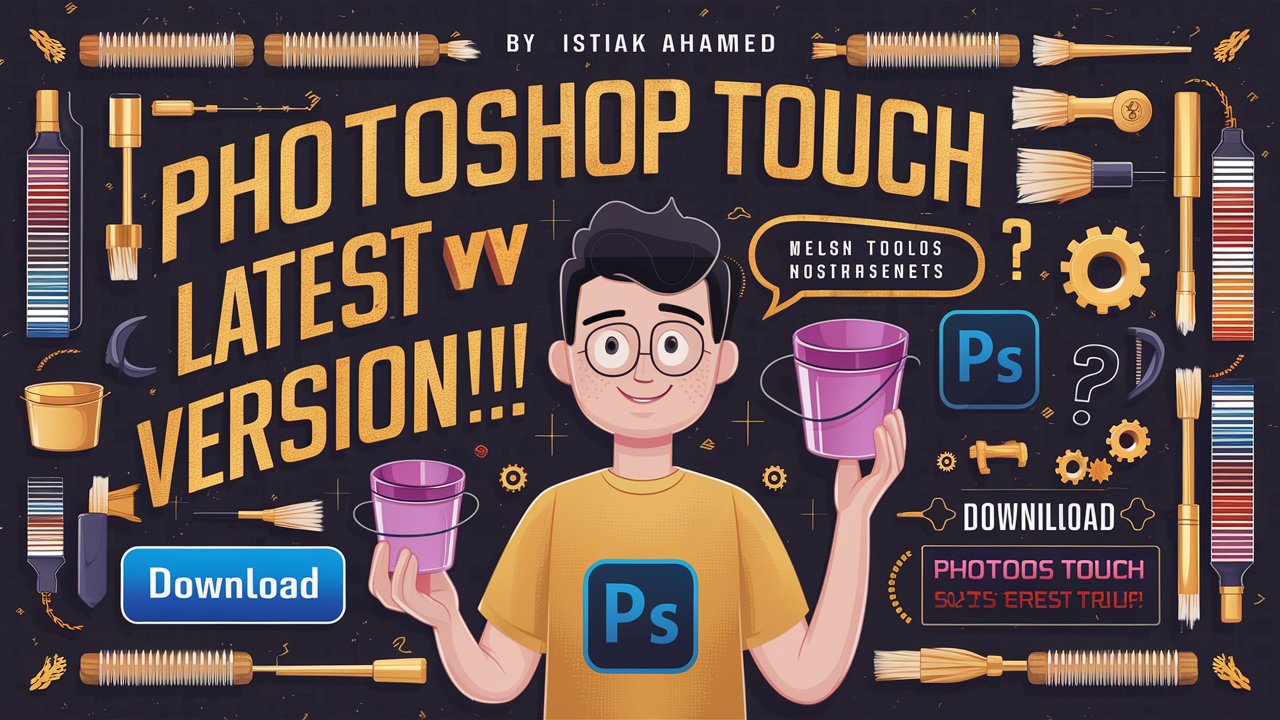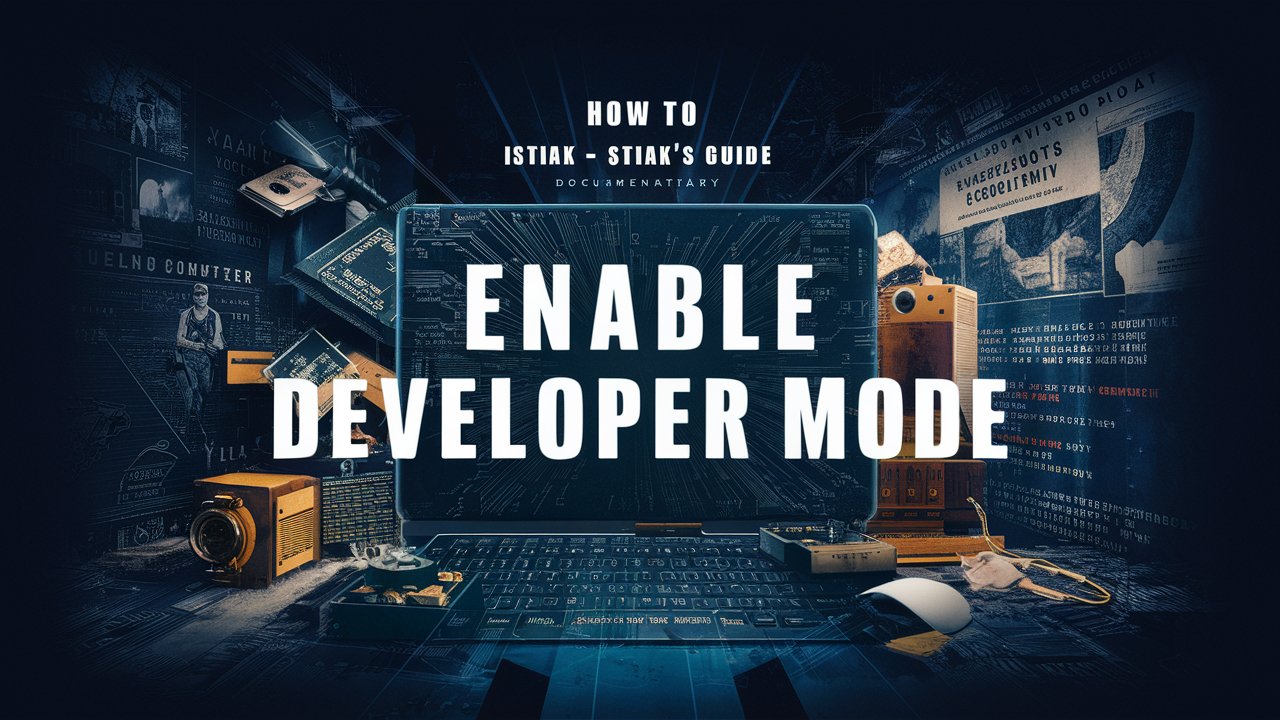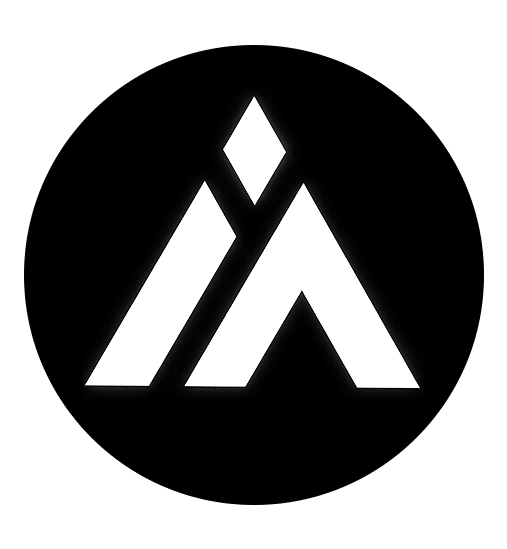PS Touch/PS CC is a lightweight photo editing app discontinued by Adobe somewhere around 2015. Despite this, it remains one of the most advanced editing applications for both Android and iOS. The app has a loyal user base in the GFX and design communities, primarily because of its advanced features. There is no other app in the market that can match the functionality of Photoshop Touch offers.
In other words, even after Adobe dropped the project, it remains the go-to option for creating stunning artwork. Popular photo editing applications like Canva, PicsArt, and Snapseed are available, but none can compare to Photoshop Touch when it comes to features and flexibility for efficient and professional design. Photoshop CC is one of the only two editors for Android that enables professional-grade design on your mobile device.
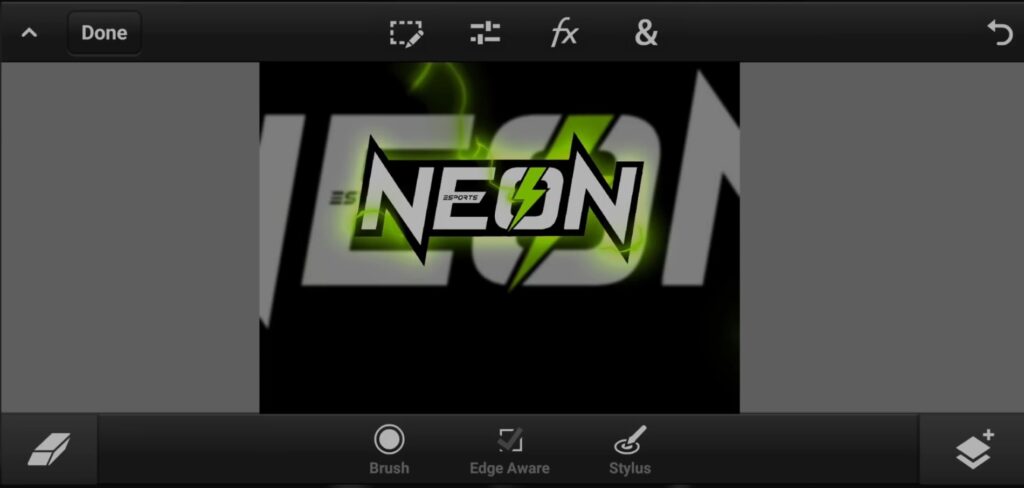
The latest version of PS CC is v9.9.9. But since the project was dropped 9 years ago it’s obvious that in some point it won’t work anymore on the newer version of android and that’s exactly what happened. PSCC doesn’t work on Android 14. You may not have the latest version of android but eventually you’ll have no other options but to upgrade. So, does that mean, there’s no future for android designers? Well, the and is obviously negative.??
You might be thinking how, the fact is we can actually bypass the android version issue. There are few different different methods to install Photoshop touch on android 12 or above, either one will work just fine. Before that let me share some personal experience. – skip to the solution
I love creating artwork and designing logos, posters, and banners for fun. Photoshop was too expensive on my MacBook, so I used online alternatives. When I switched to a PC for editing, frequent travel made it inconvenient. The solution was simple, a mobile app, and PS CC worked just perfect until I upgraded my phone and couldn’t install it anymore.I couldn’t install PS CC anymore. I searched for solutions but none worked, so I switched to IBIS Paint X. It took some time to get used to, but it’s a great professional alternative. I did need to buy a stylus pen for a missing feature, but it was worth it.
note: this isn’t a promotion, just a tip for fellow designers. It’s time to switch and evolve to access even greater features.
Step by Step guide:
- Download PS CC 9.9.9
- Copy it to a separate directory & Raname the installation file to a single word name.
- Note the Path/directory to the file
- Select it by holding > 3 dots > Details.
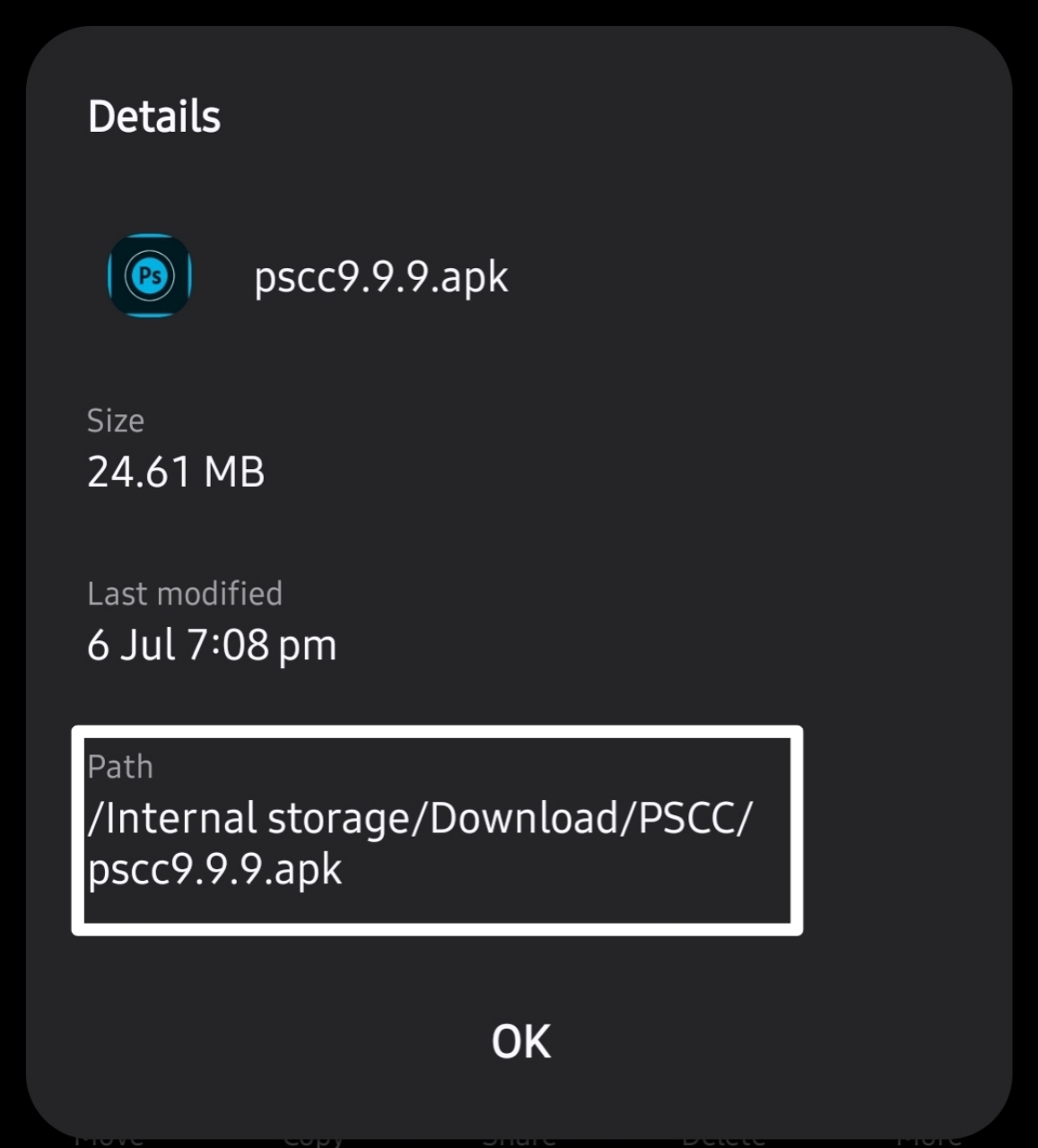
- Copy it
- Install LADB from playstore.
- Enable developer mode from the Android settings.
- Enable the “Wireless Debugging” settings.
- Press “Pair device with Pairing Code”
- Copy the Pairing code & Port
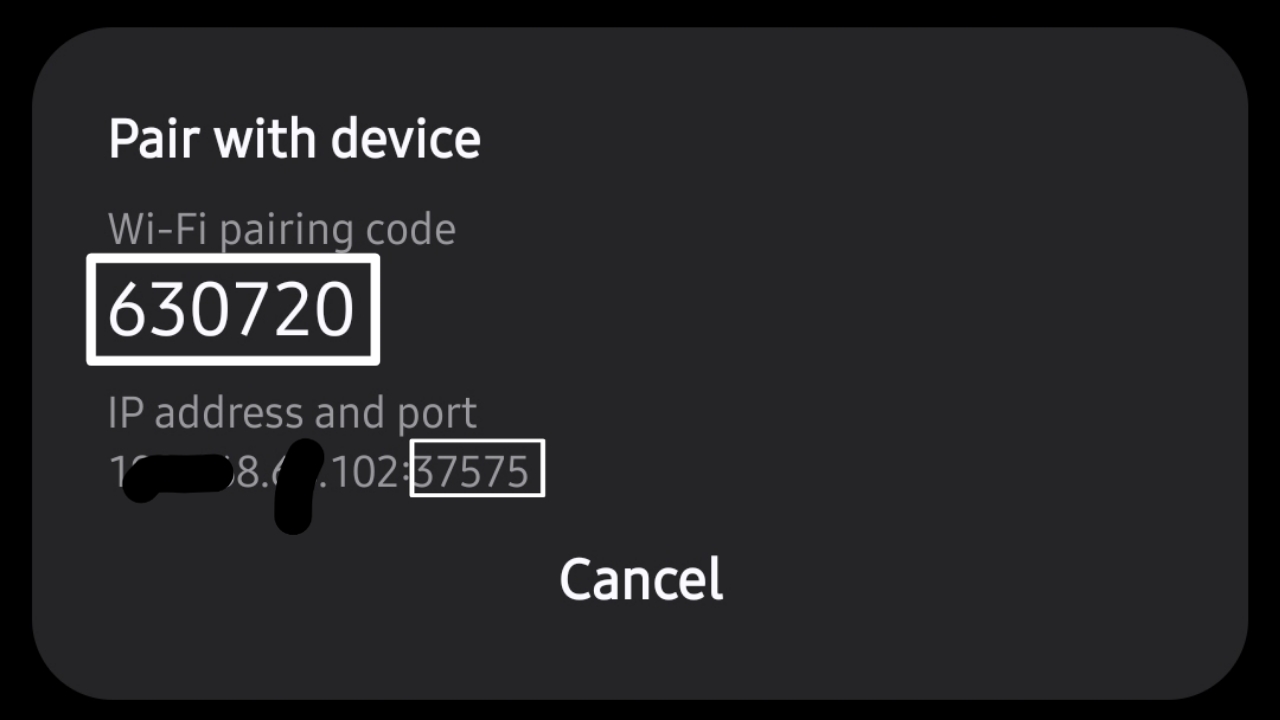
- Port is the number after colon ‘:’
- 192.xx.xxx:36296
- Open LADB and pair using the Pairing code and Port.
- Use the command
cd storage/emulated/0/...directoryto open the path.- Path for me was ‘Internal storage/Download/PSCC/‘
- replace the ‘internal storage‘ part with ‘storage/emulated/0‘ – step 3
- e.g.
cd storage/emulated/0/download/pscc.
- Use the command
ls- To see all the available files on the current directory.
- look for PSCC installation file.
- Use the installation command
adb install --bypass-low-target-sdk-block pscc9.9.9.apk- Make sure you have added .apk extension and the file name is correct. For me it was pscc9.9.9.apk – step 3
By following these steps, you can install PSCC on your Android device without any issue. This method is called ‘bypass low-target SDK block’. Want to learn more about this method? There’ll be more blogs using this method and LADB app. Stay tuned.
if you face any problems, during the installation process, do leave a comment, I’ll respond asap.